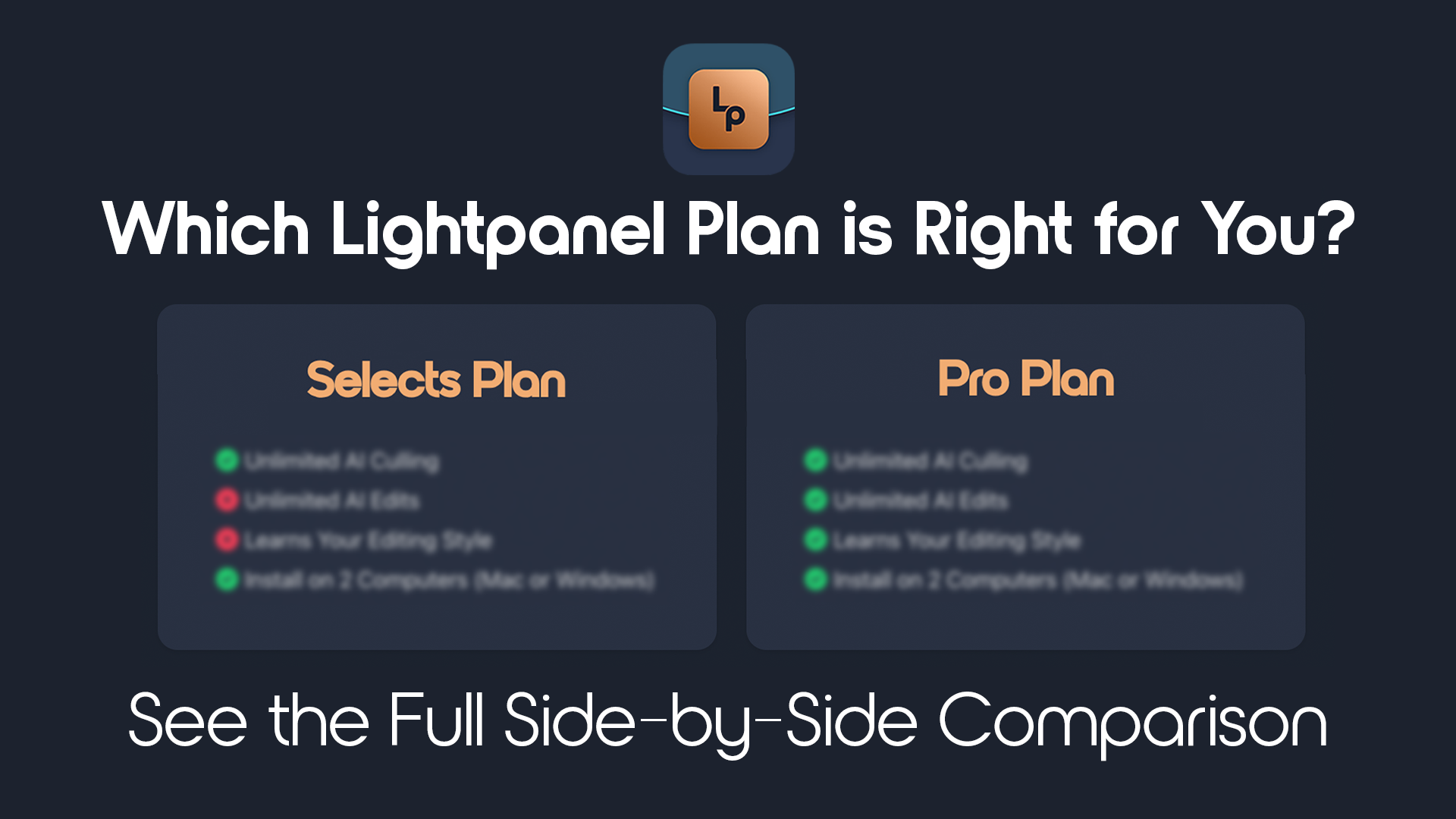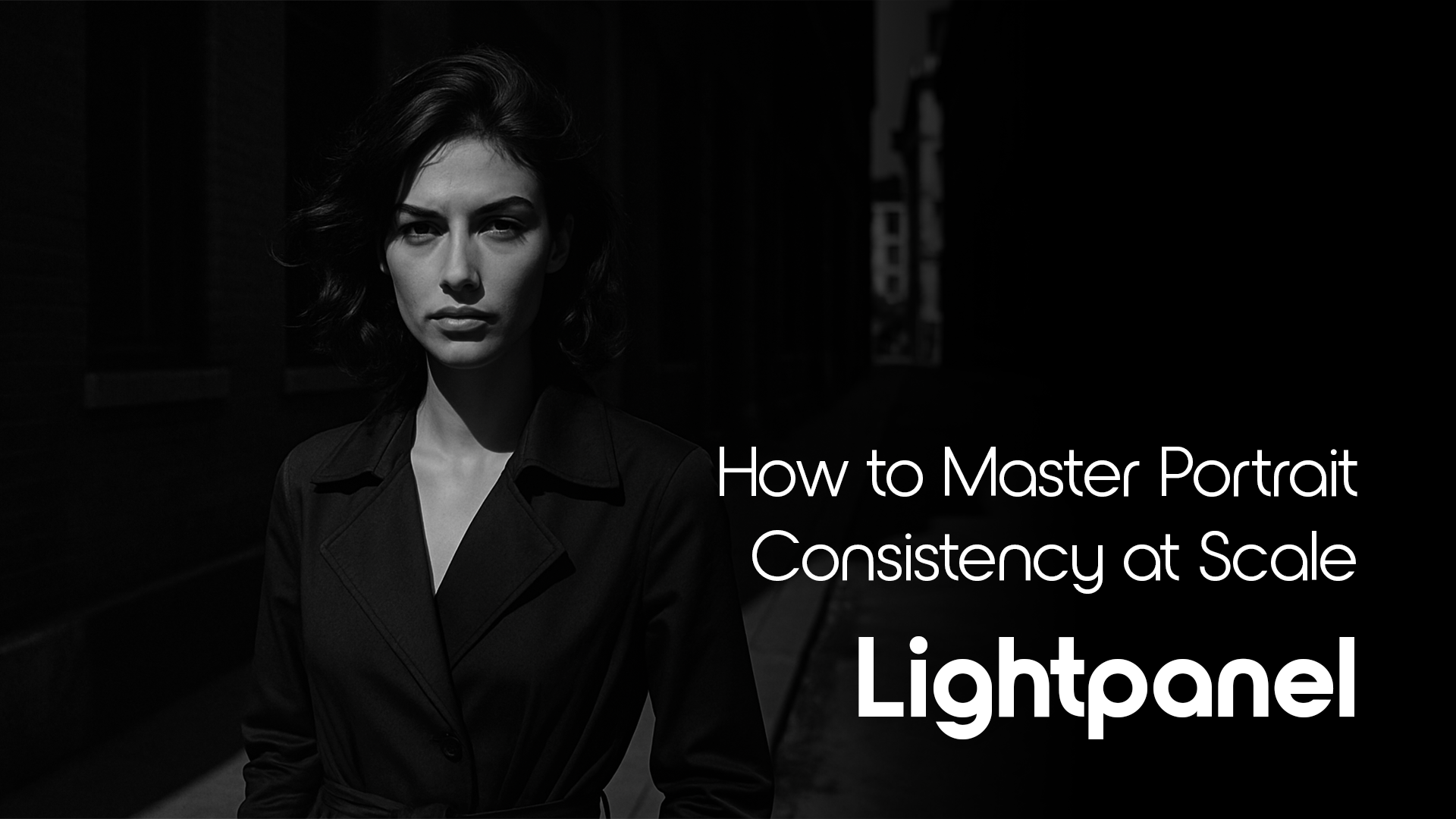Effortless Portrait Retouching in Lightroom with Lightpanel
Portrait retouching doesn’t need to be complicated—or time-consuming. With Lightpanel by ON1 Pro, you can now achieve professional-grade skin smoothing, eye brightening, and more directly inside Lightroom Classic, with just a few clicks.