When you’re editing dozens—or even hundreds—of photos, every second counts. That’s where keyboard shortcuts in Lightpanel become your secret weapon.
Whether you’re quickly culling through images or fine-tuning your edits in the Develop tab, learning a few key shortcuts can drastically speed up your workflow and reduce mouse fatigue. Let’s dive into some of the most powerful keyboard shortcuts in Lightpanel to help you work smarter and edit faster.
Why Use Keyboard Shortcuts?
Lightpanel is designed for efficiency. With just a few keystrokes, you can:
- Instantly flag, reject, or rate your images during culling
- Make exposure and color adjustments on the fly
- Navigate and zoom with precision
- Keep your hands on the keyboard and stay in the creative flow
Culling Shortcuts: Get to Your Best Shots Faster
The Culling tab is all about speed—selecting the keepers and ditching the rest. Here are the top keyboard shortcuts to remember:
| Action | Shortcut |
| Flag Photo (Pick) | P |
| Reject Photo | X |
| Star Rating | 1 – 5 |
| Color Labels | 6 – 9 |
| Compare Mode | C |
| Toggle Grid View | G |
| Zoom In/Out | + / – |
| Full Screen View | F |
| Advance to Next Photo | Right Arrow |
| Go Back to Previous Photo | Left Arrow |
Pro Tip: Use Shift + P or Shift + X to flag or reject and automatically advance to the next image—perfect for fast-paced reviewing.
👉 See Full Culling Shortcuts List »
Develop Shortcuts: Edit with Unmatched Efficiency
Once you’ve selected your top images, it’s time to polish them in the Develop tab. These shortcuts help you fly through adjustments:
| Action | Shortcut |
| Reset All Adjustments | Cmd/Ctrl + R |
| Before/After View | \ |
| Crop Tool | C |
| Straighten Tool | L |
| Zoom In/Out | Cmd/Ctrl + / – |
| Toggle Presets | P |
| Toggle Histogram | H |
| Brush Tool | B |
| Mask Tool | M |
| Toggle Clipping Highlights/Shadows | J |
Bonus: Use Tab to hide side panels and maximize your working area for detailed edits.
👉 See Full Develop Shortcuts List »
Create a Workflow That Works for You
Once you master these keyboard shortcuts, you’ll:
- Spend less time clicking and more time creating
- Maintain creative momentum without switching tools
- Finish editing sessions in record time
Final Tip: Start with Just 3–5 Shortcuts
Don’t try to memorize everything at once. Pick a few shortcuts that match your editing habits and start there. Soon, they’ll become second nature—and your workflow will thank you.
Ready to level up your editing speed?
👉 Bookmark the full list of Lightpanel Culling Shortcuts and Develop Shortcuts.
Stay in the Flow. Edit Like a Pro—with Lightpanel.
Let us know your favorite keyboard shortcut in the comments. Or tag us in your editing setup—we’d love to see how you use Lightpanel to power through your photos!


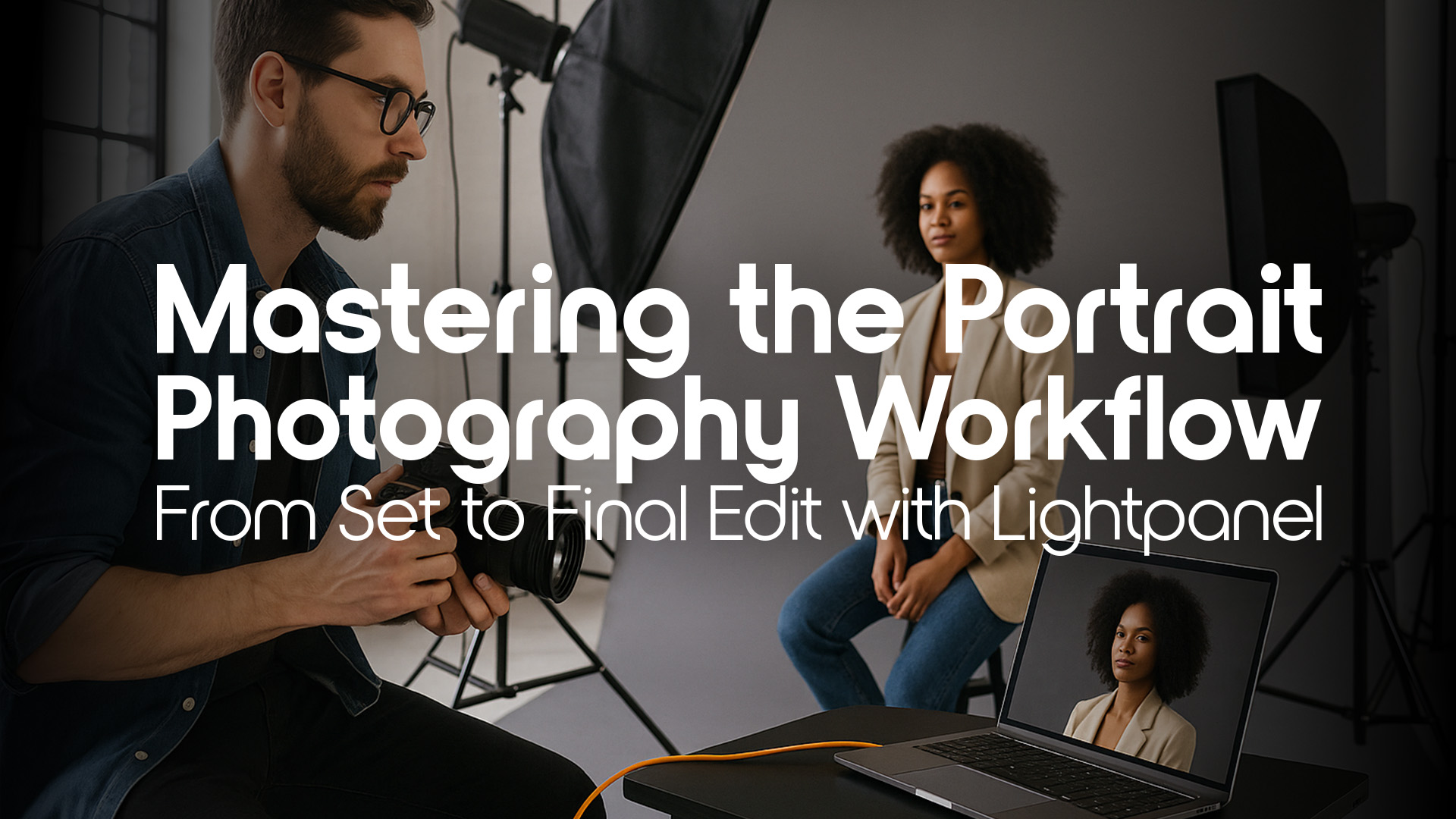


Please review our our privacy policy for information about how we use the data we collect.