Tired of spending more time behind a screen than behind the camera? If you’re a wedding or portrait photographer, you know the post-production grind all too well — hours spent culling and editing photos in Lightroom Classic. In this case study, we show how Lightpanel, an AI photo culling software and editing assistant, cut total Lightroom workflow time by more than 50%.
Whether you’re managing thousands of images from a wedding or proofing a portrait session, this Lightroom automation tool is a game-changer.
Table of Contents
- Introduction: Why Post-Production Is a Time Killer
- The Test: A Real Wedding Job with Lightroom Classic
- Culling in Lightroom: The Manual Grind
- How Lightpanel Changes the Game
- Editing in Lightroom: Manual vs Automated
- The Final Scorecard: Time Saved with Lightpanel
- What This Means for Your Studio
- Conclusion: Why Lightpanel Is a Must-Have for High-Volume Shooters
Why Post-Production Is a Time Killer
When you decided to be a wedding or portrait photographer, you were excited about creating photographs and sharing your art and vision with your clients. However, as you grew your business, you realized the time you spend creating photographs behind the camera is the tiniest fraction of your time. Instead, you spend most of your time in post-production, culling and editing your photos before you deliver them to your clients. You often spend twice as much time in post-production as you did creating the photographs. An hour-long portrait session leads to two or more hours of post-production, while a wedding where you spend four hours can easily grow to over eight hours of culling and editing photos. Post-production is often monotonous, repetitive work, performing the same actions repeatedly with only minor changes. Cutting your time on post-production means you have more time to take on other clients, work on marketing, or spend more time with your family.
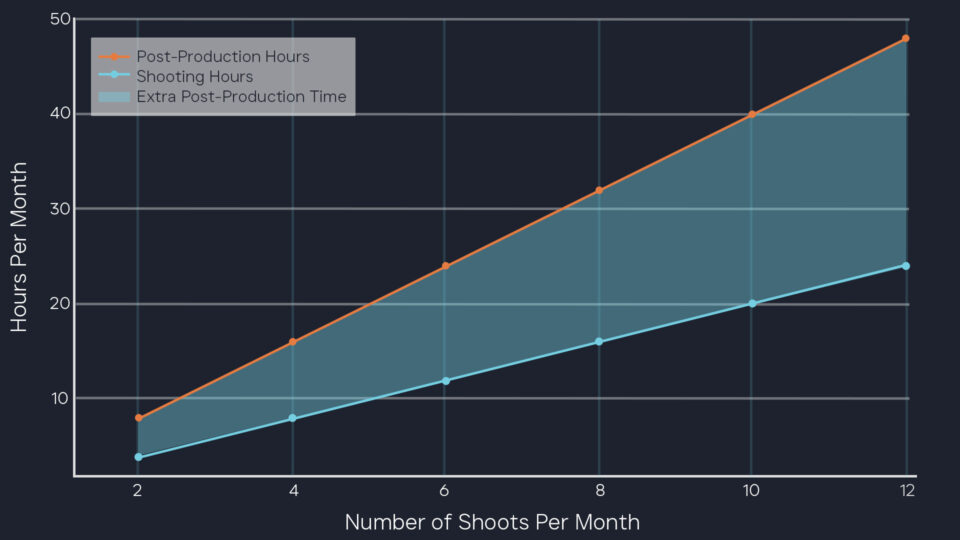
The Test: A Real Wedding Job with Lightroom Classic
We wanted to test how much time Lightpanel could really save in post-production work. So, we took a real wedding captured by renowned photographer Frank Salas. Frank is a Brooks Institute-trained photographer who learned to shoot back in the days of film. That means he is thoughtful and consistent in his work and doesn’t overshoot. Culling and editing his work is a breeze compared to many photographers. Frank’s work provides a best-case scenario to test Lightroom Classic and Lightroom Classic with Lightpanel side by side.
Culling in Lightroom: The Manual Grind
By definition, culling means picking the best photos from a series and removing sub-standard photos that are improperly exposed, focused, or just plain bad. Because most photographers overshoot, they tend to cull out over 70% of the photos they capture. In Lightroom, there are several approaches to culling, and it generally requires a couple of passes to get down to the best. Finding terrible photos is easy. Even in thumbnail view, they stick out like a sore thumb. Where it gets tricky is comparing similar photos you capture at the same time. Even if you do not overshoot, you still capture several frames to ensure you have the best expression and sharpness. The more faces in a shot, the more you shoot to be safe. Picking out the best of the series in Lightroom means using either survey view or compare view. Unfortunately, neither is perfect for the task.
Survey view lets you see all the photos in the series at once, but you can’t zoom in to check the focus or expression. Compare view lets you zoom in, but you can only see two photos simultaneously. I’ve seen many photographers have to open a series of photos in Photoshop so that they can zoom and compare all of them at the same time. This means manually selecting all the photos in a series and then walking through them to check focus, expression, and closed eyes to pick the best one or two you will keep. And you will likely have hundreds of similar series for a wedding. For this wedding, it took me a little over two hours (2:14) to do the culling, reducing the number of photos by 63%. Again, this is a best-case scenario because the overall quality of the job is excellent.
How Lightpanel Changes the Game
Next, I reset everything and culled again, but this time with the aid of Lightpanel. When you use Lightpanel after you have imported your photos into Lightroom, you analyze them with Lightpanel. I used the default settings to detect duplicates (similar photos), eyes closed, and potentially out-of-focus photos for me.
- 425 duplicates detected across 134 groups
- 283 closed-eye photos flagged
- 91 blurry images marked
The duplicate analysis happens quickly; I can start culling after a few seconds. In the background, it scans for eyes closed and blurry photos and assigns a warning icon and metadata on those photos for me. Then, you go through the duplicate groups in duplicate review mode. This sets Lightroom to survey view so I can see all the similar photos together. At the same time, Lightpanel shows me a magnified version of each face in the selected photo, along with any warning badges. This significantly speeds up the review of similar photos. You arrow through the photos in Lightroom and remove them from your selection to narrow the scope or change the stars or color labels to mark your favorites. You can move on to the next series of duplicates using the Next button in Lightpanel or its shortcut key. It’s essential to reduce mouse movements and clicks when culling so Lightpanel uses many of the same shortcut keys as Lightroom and can pass commands directly to Lightroom. This means you can keep your hands on the keyboard or an external control device while culling.
Next Steps When Culling with Lightpanel
Once you have completed the duplicate reviews, you go through the non-duplicate photos we call selects to remove any unique photos you don’t want to save. It’s also not a bad idea to review the eyes-closed and blurry warning groups. Remember, there are times when you ask a subject to close their eyes, or they are looking down, or you drag the shutter to create an effect, or you are shooting with a shallow depth of field. These can trigger a warning, but you are the ultimate judge. Using Lightpanel, the time needed to cull was reduced to only 58 minutes. That’s better than an hour saved already. The percentage culled was slightly higher. Some efficiency was gained because I had seen the photos before the first time I culled, but it would be hard to quantify this benefit.
With Lightpanel, reviewing duplicates and identifying best shots became faster and easier — cutting culling time to just 58 minutes.
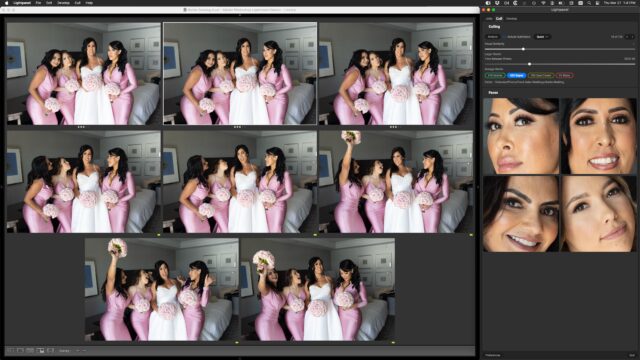
Editing in Lightroom: Manual vs Automated
Now let’s take a look at the next major post-processing bottleneck, and that is editing. This can include cropping and leveling, adjusting the white balance to remove color casts, optimizing the exposure and other tone controls for a consistent appearance, and even retouching in some cases. This is another area where being wise in your shooting can save you a ton of work in post-production.
Frank made sure to shoot in manual exposure and white balance. This means similar shoots all have the same color and tone. Shooting in automatic creates series that vary from shot to shot and require more manual adjusting to make them look similar. We assume these edits are for proofing, not the final output for this test. That means we are looking for consistency and not focusing on making each shot perfect by adding stylization and retouching. That would come with the photos the clients select for prints and albums after an ordering session.
Real World Scenario
For this wedding, the amount of editing was minimal with just Lightroom Classic. Some photos with horizon lines or architectural elements required some leveling. Some outdoor photos required exposure adjustments to optimize the foreground and background balance that can’t be controlled in-camera. A few spots with odd-colored lighting needed a white balance batch adjustment. Because of the minimal editing needed, I could complete it in about the same time it took to cull, about 2 hours.
Now, let’s do the same editing with Lightpanel. I selected all the photos left after culling and applied auto crop and leveling, auto tone, and white balance. This takes about 10 minutes to process, so I used that time to look at Instagram on my phone. Then, I went through and tweaked any adjustments I didn’t like. In general, the AI models in Lightpanel did a great job, but being AI, they are not always perfect.
There were a few cases where the leveling wasn’t what I would have adjusted. This can happen with architectural lines in perspective where I chose one line, and I would have chosen another. There were a couple of cases where the exposure on a series was a little brighter than I liked, so I turned them down in batch. There was one series under funky light where it removed most but not all of a color cast, so I turned it up a little more. I also retouched and stylized my favorites again to ensure they matched the overall editing style for consistency. It took only 41 minutes to complete the editing.

The Final Scorecard: Time Saved with Lightpanel
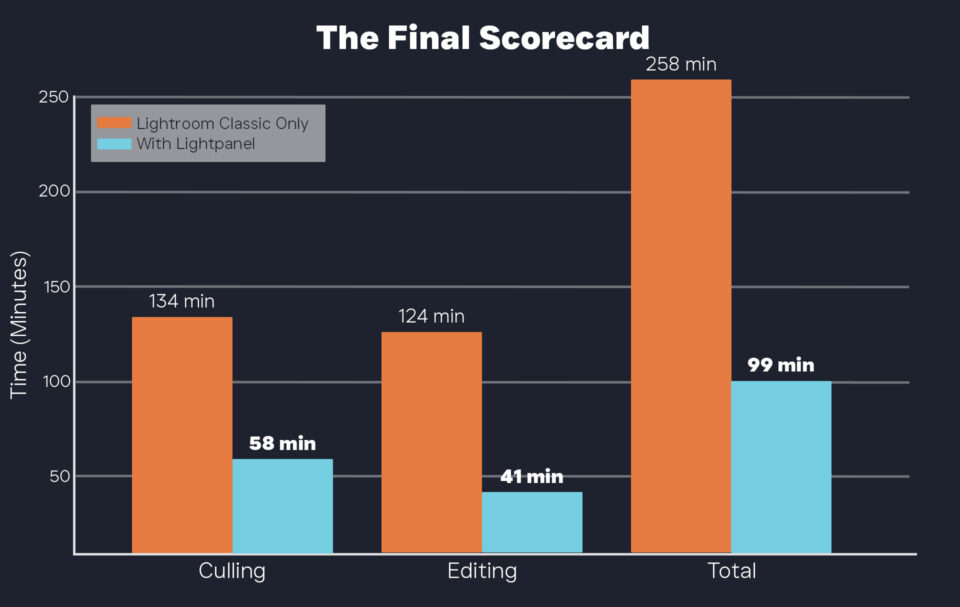
What This Means for Your Studio
If this were a more extensive wedding where I overshot and wanted to provide retouched and stylized results to my clients, this would be even more dramatic. Learning to shoot in a controlled and consistent manner, combined with the AI assistance of Lightpanel, can optimize your photography studio so you can spend more time shooting or with your family instead of sitting at your computer. By cutting post time in half, Lightpanel frees you to:
- Shoot more clients
- Grow your business
- Market your work
- Spend more time with family
Conclusion: Why Lightpanel Is a Must-Have for High-Volume Shooters
If you’re drowning in post-production, it’s time to work smarter. Lightpanel is the best Lightroom plugin for photographers to cull and edit faster. Try it in your next session to experience how much more you can accomplish.
Smarter Wedding and Portrait Photo Editing Starts Here—Try Lightpanel for Free
A streamlined editing process makes all the difference in wedding and event photography. When you’re working with hundreds of images, the right tools let you edit smarter, not longer. Lightpanel combines AI culling and AI editing software inside Lightroom Classic making it perfect for a single, efficient workflow—giving you professional results without the hassle.
Try it for yourself. Download a free trial of Lightpanel and see how much time you can save while keeping every edit fast, clean, and consistent.


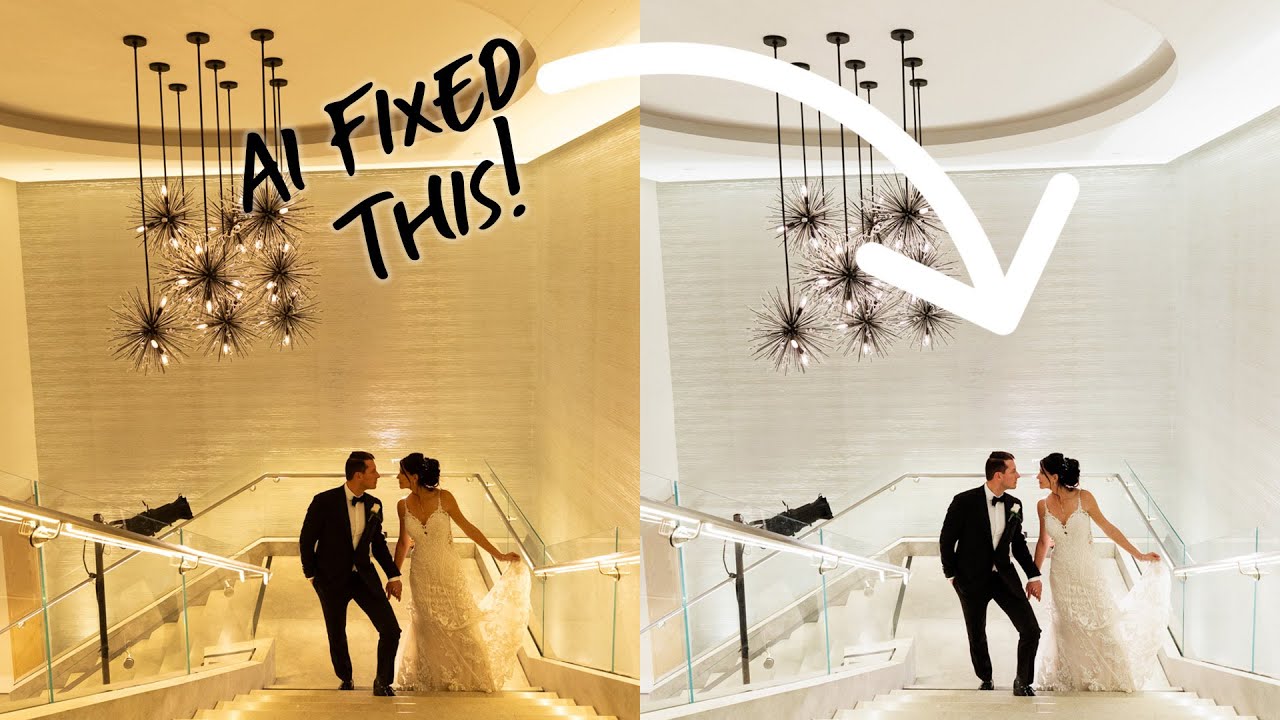
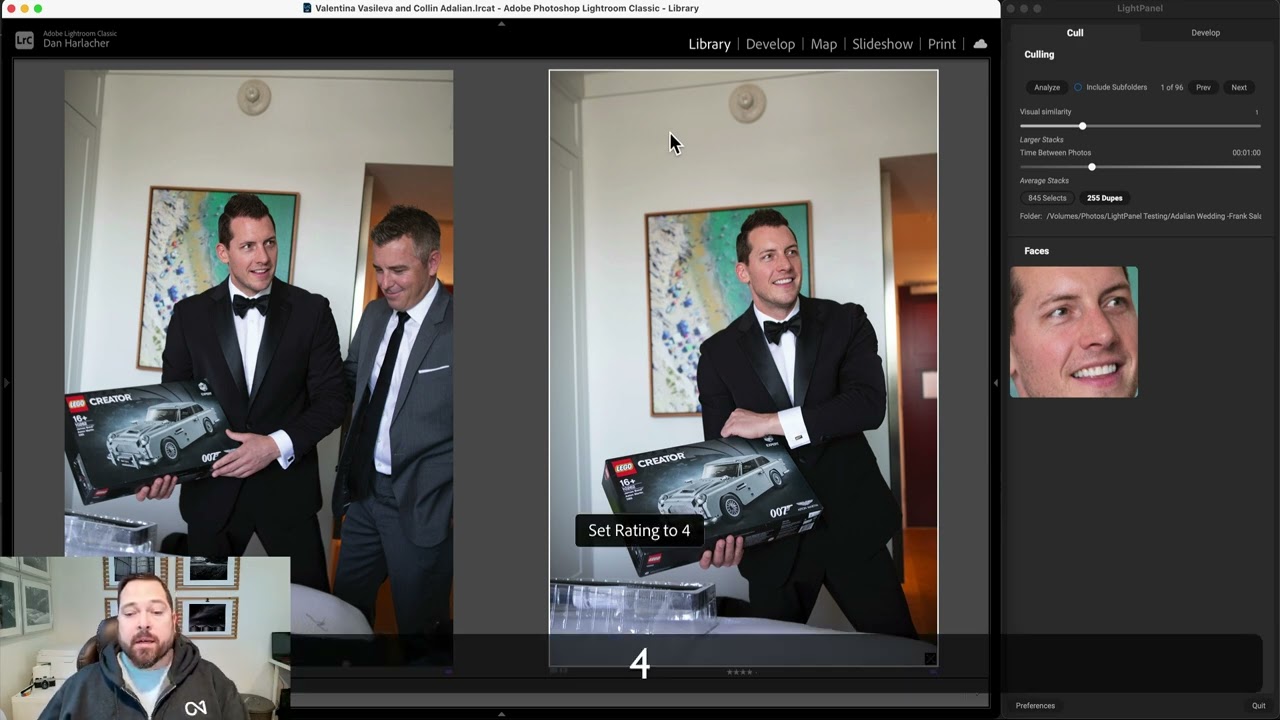
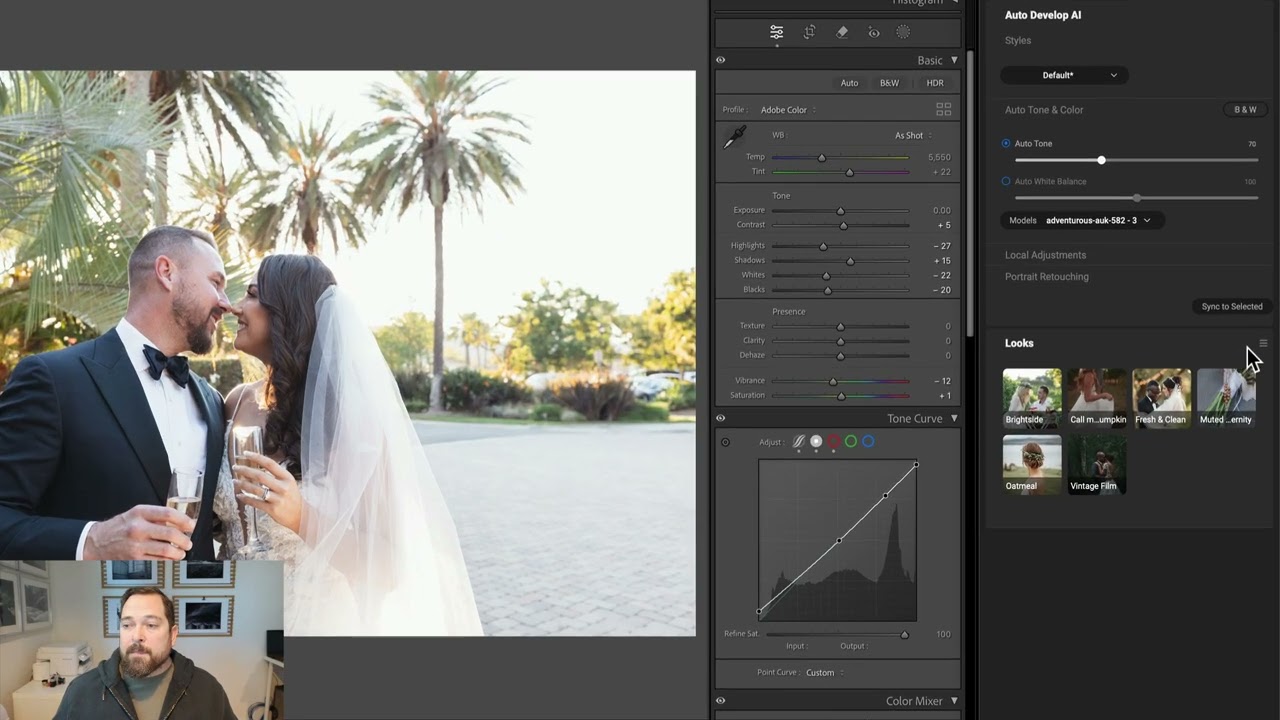
Please review our our privacy policy for information about how we use the data we collect.