When editing wedding or portrait photography, one of the quickest ways to make your images more impactful is by enhancing the subject and toning down distractions in the background. That’s exactly what you’ll learn in this new tutorial for Lightpanel by ON1 Pro.
In this video, we walk through how to use AI-powered local adjustments inside Lightpanel (running alongside Lightroom) to create better separation, mood, and visual focus—all in just a few clicks.
🎥 Watch the full video tutorial on Youtube Here
Why Subject/Background Separation Matters
Your subject should always command the viewer’s attention—but harsh lighting, busy scenes, or high-contrast elements in the background can work against that. With Lightpanel’s automatic local adjustments, you can:
- Brighten and enhance your subject
- Darken or soften distracting backgrounds
- Improve overall image balance with minimal manual work
Step-by-Step: Using Local Adjustments in Lightpanel
1. Open Your Selects
After you’ve culled and rated your favorites in Lightroom (using Lightpanel’s AI-powered culling tools), open your Selects group in Grid View.
2. Choose a Photo & Open Develop
Pick one of your selected photos and head into the Develop tab in Lightpanel.
3. Use ‘Pop Subject’
Click the Pop Subject local adjustment. Lightpanel will:
- Automatically detect and mask your subject
- Apply subtle enhancements to bring them forward in the frame
You can then adjust the strength of the effect by dragging the sliders up or down, depending on how much separation you want.
4. Use ‘Darken Background’
Next, click the Darken Background option. This creates a protective mask around your subject and darkens everything else—perfect for reducing distractions in bright or busy environments.
Again, all adjustments are fully customizable.
5. Combine with Other Develop Tools
Once you’ve applied local adjustments, feel free to layer in other edits:
- Shadow boosts
- Exposure tweaks
- Contrast and tone adjustments
All changes are non-destructive and can be previewed using the backslash key (\) to compare before/after results instantly.
Real Results, Real Fast
Using Lightpanel’s automatic local adjustments, you can transform a flat image into a focused, polished portrait—without advanced masking or Photoshop skills.
This technique is ideal for:
- Wedding photography
- Senior portraits
- Engagement sessions
- Studio work or lifestyle shoots
Try Lightpanel On Your Next Edit
If you’re already using Lightpanel with Lightroom, jump into the Develop tab and try this subject enhancement workflow today.
🎬 Watch the full video on Youtube Here
Not using Lightpanel yet? Try it free for 30-Days

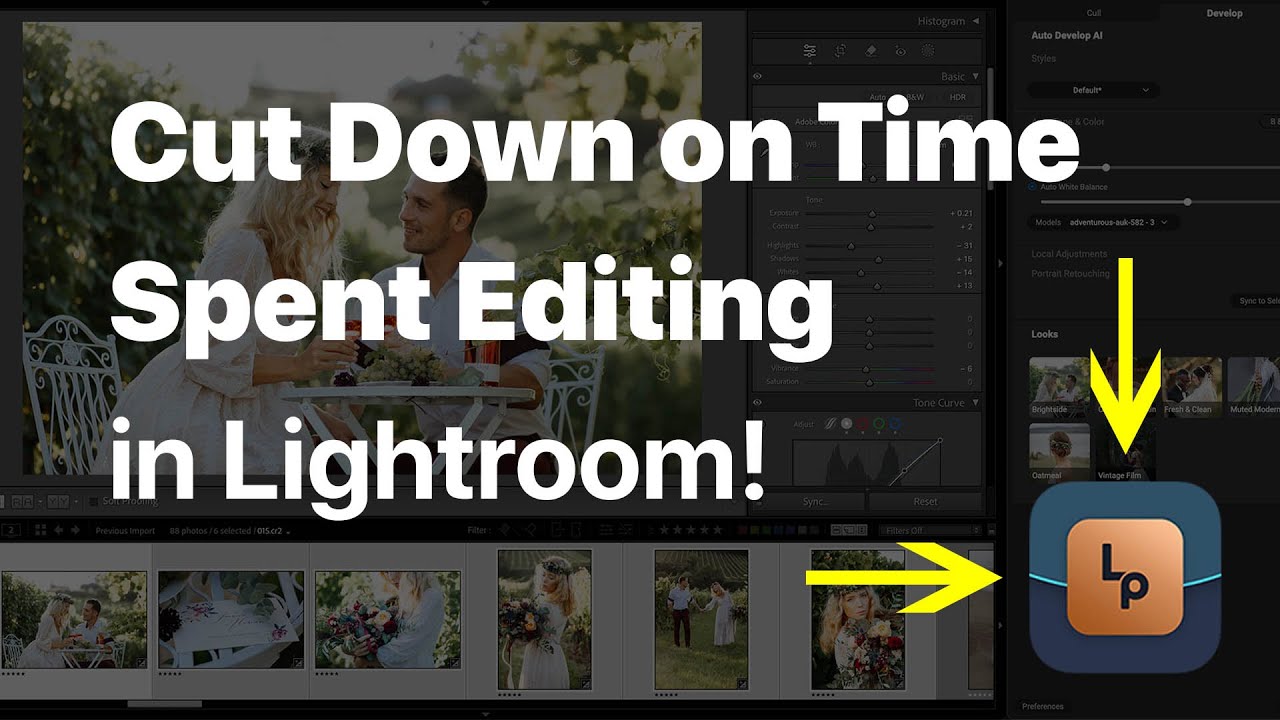
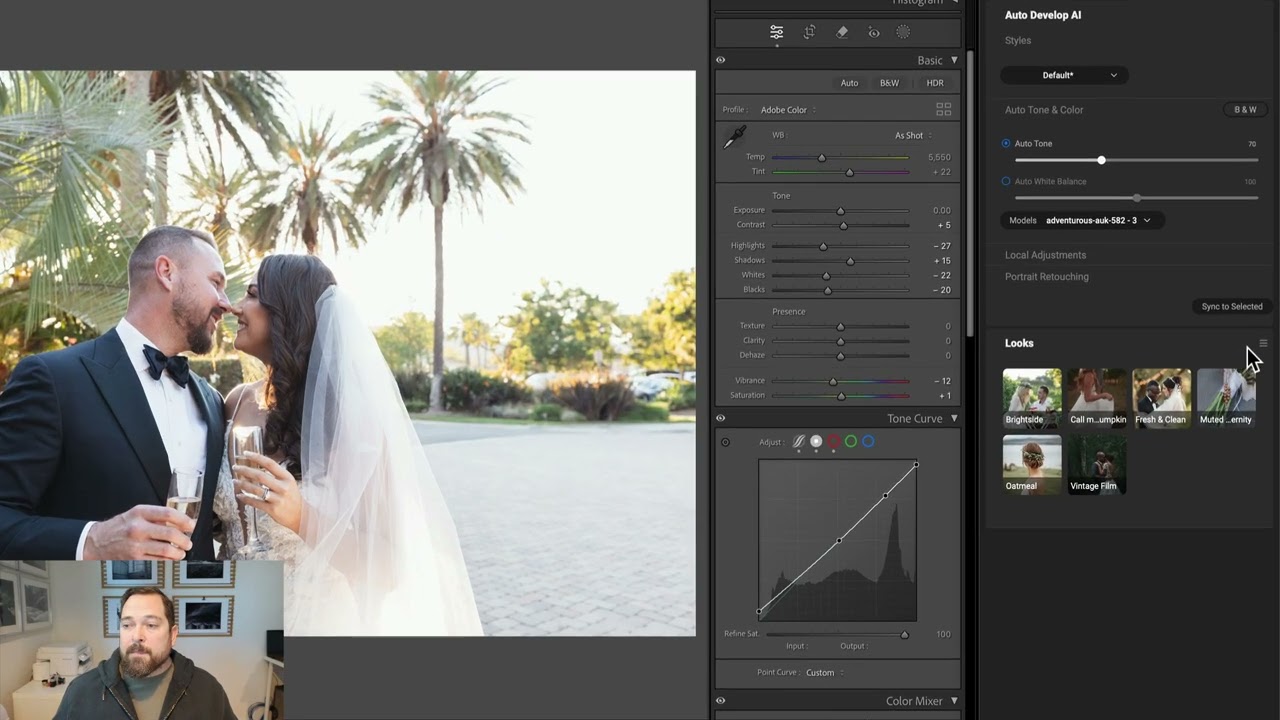
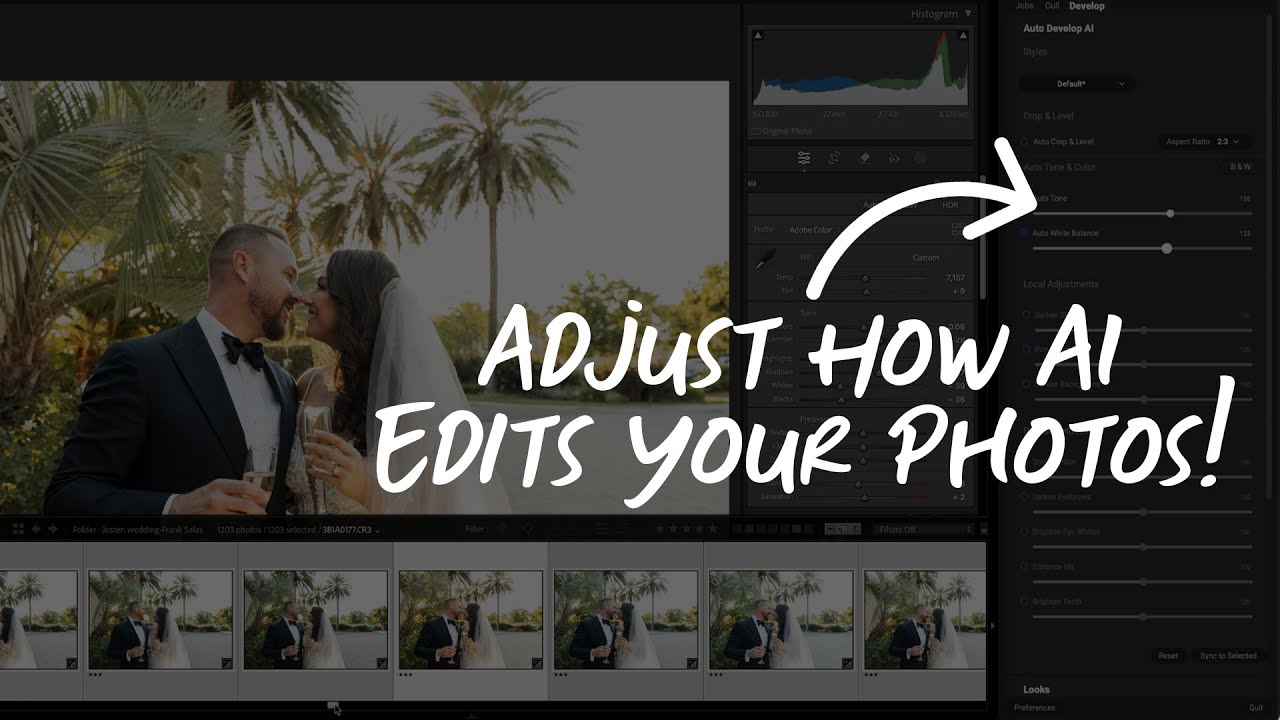
Please review our our privacy policy for information about how we use the data we collect.