Portrait retouching doesn’t need to be complicated—or time-consuming. With Lightpanel by ON1 Pro, you can now achieve professional-grade skin smoothing, eye brightening, and more directly inside Lightroom Classic, with just a few clicks.
In this tutorial, we’ll show you how to use Lightpanel’s automated portrait tools to quickly retouch a wedding or portrait session, no manual masking required.
🎥 Watch the full walkthrough on Youtube Here
Why Use Lightpanel for Retouching?
Manual retouching in Lightroom or Photoshop can be tedious and repetitive—especially when editing dozens (or hundreds) of client images. Lightpanel speeds things up with:
- Automatic facial detection and smart masking
- One-click enhancements like smooth skin, brighten eyes, whiten teeth, and more
- Batch processing options for fast workflows
Whether you’re editing wedding selects, senior portraits, or studio headshots, Lightpanel helps you polish each image fast—without sacrificing quality.
Step-by-Step: Retouching a Portrait in Lightpanel
1. Start With Your Selects
After culling and rating your images, open a photo from your 5-star selects in Lightroom Classic and switch to the Develop tab.
2. Open the Portrait Retouching Section
Scroll down to the Portrait Retouching tools in Lightpanel. Here you’ll find several powerful, automated options:
- Smooth Skin – Automatically masks the face and evens out skin tones
- Darken Eyebrows – Adds subtle contrast and definition to brows
- Brighten Eyes – Makes your subject’s eyes sparkle and stand out
- Whiten Teeth – Instantly gives your subject a polished, natural smile
3. Enable and Adjust
Click any slider to enable that adjustment. Lightpanel instantly applies a smart mask to the targeted area.
- Pull the slider up to intensify the effect
- Pull it down to tone it back to your liking
Each adjustment is fully customizable and designed to blend naturally with your edit.
4. Preview and Fine-Tune
Use the backslash key (\) in Lightroom to quickly preview before-and-after results. This makes it easy to ensure your retouching looks realistic—not overdone.
Pro Tip: Batch Retouch Your Portraits
Once you’ve dialed in the perfect look on one image, you can batch apply the same settings across your entire set of selects. It’s a massive time-saver, especially for large portrait or wedding jobs.
Final Thoughts
ON1 Pro – Lightpanel gives Lightroom Classic users an incredibly intuitive way to do professional retouching in seconds. No need for complex brushes, masks, or plugins—just point, click, and polish.
✨ Your clients will love the results.
⏱ You’ll love the time you save.
Try It Today
If you haven’t explored the Portrait Retouching tools in Lightpanel yet, now’s the perfect time. Fire up Lightroom Classic, load up your latest shoot, and start retouching smarter.
🎬 Watch the full video tutorial on Youtube Here
🔗 Start your free 30-day trial of Lightpanel

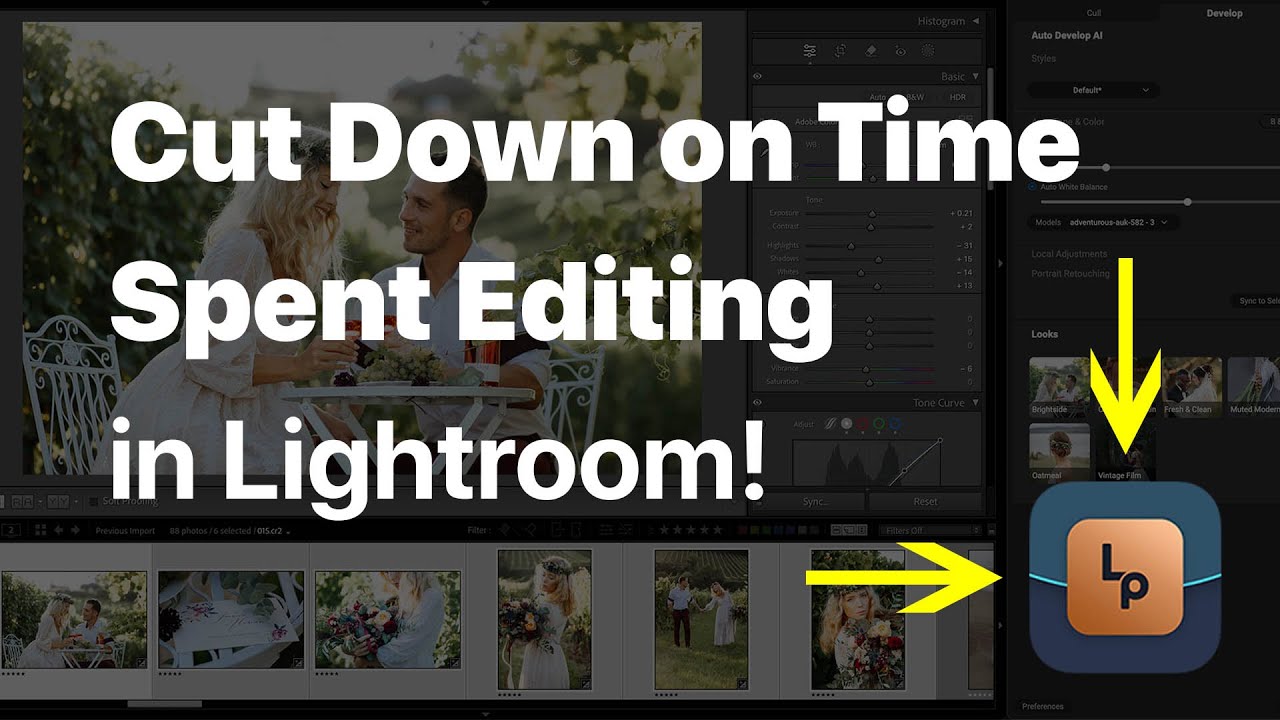
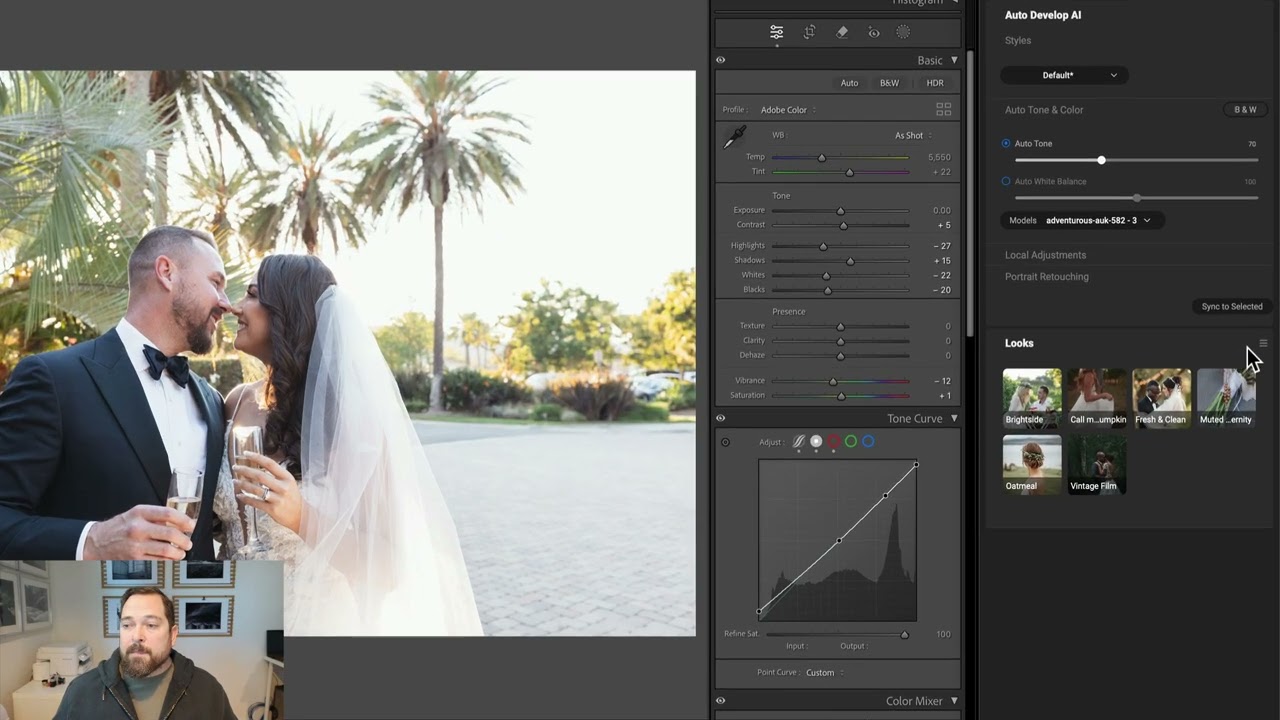
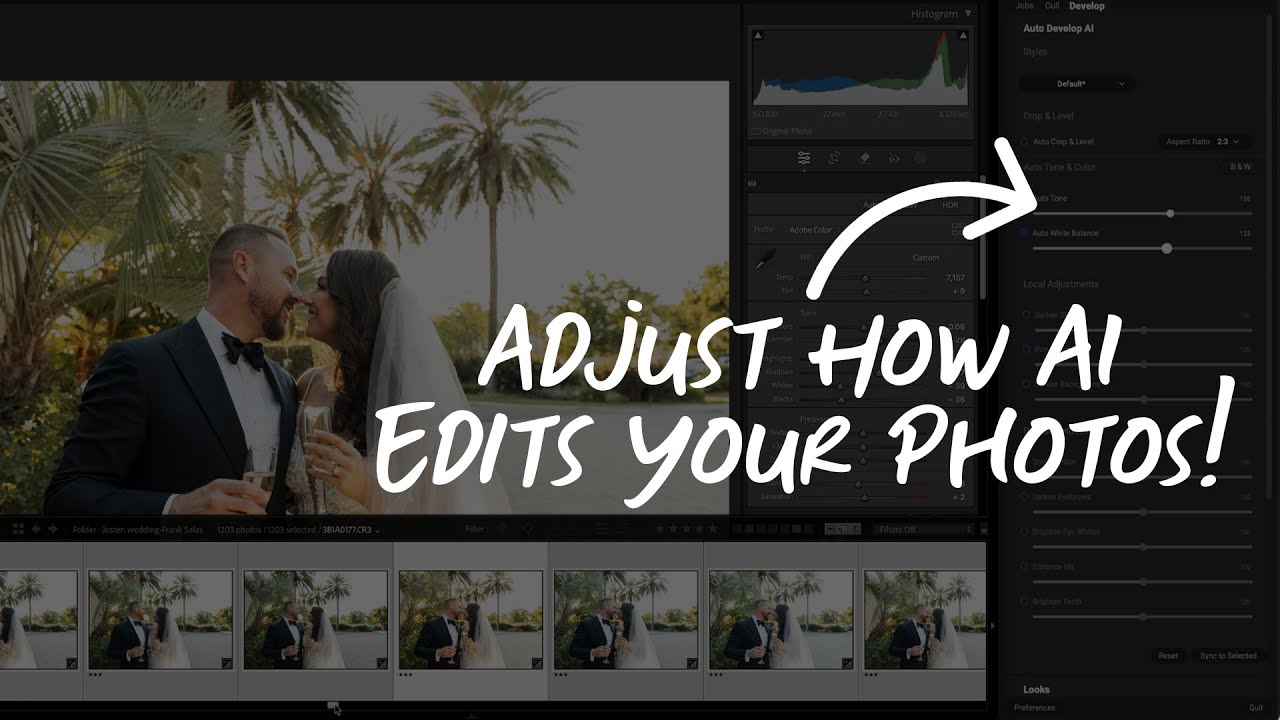
Please review our our privacy policy for information about how we use the data we collect.